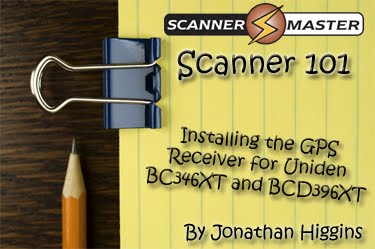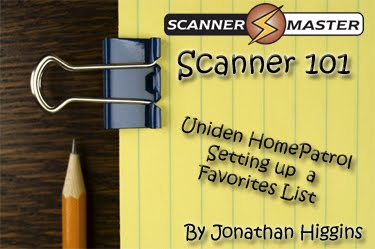 Do you own the Uniden HomePatrol? Would you rather pick and choose the agencies or communities? You can simply select them in the database, and run them in a Favorites list. In this Scanner 101 we give you basic steps on setting up a Favorites List in your Uniden HomePatrol.
Do you own the Uniden HomePatrol? Would you rather pick and choose the agencies or communities? You can simply select them in the database, and run them in a Favorites list. In this Scanner 101 we give you basic steps on setting up a Favorites List in your Uniden HomePatrol.
Favorites List name: Office w/railroad
Holliston Police
Holliston Fire
Mass Dot – District 3 – Central
Mass Bay Commuter Rail South Road
Mass Bay Commuter Rail Worcester Road
Favorites List name: Office w/MSP
Holliston Police
Holliston Fire
Mass Dot – District 3 – Central
Mass State Police C-Patrol 1
Mass State Police C-Patrol 2
 Uniden HomePatrol in the photo above scanning Bristol County, MA
Uniden HomePatrol in the photo above scanning Bristol County, MA
Here are the steps to set up your Favorties List
Step 1
Press “Menu” (bottom Left Corner)
Step 2
Press “Manage Favorites Lists” (Right hand side 3rd option)
Step 3
Press “Crate New List”
Step 4
Type out a name for this list then press “Accept”
Step 5
Press “Review/Edit Channels”
Step 6
Press “Add Channel”
Step 7
Select “USA” or “Canada”
Step 8
Select your “State”
Step 9
Select your “County”
Step 10
Once you have selected your “Scope” you can browse the database and select channels you wish to monitor once all the channels you wish to monitor are selected press “add channel”.
Step 11
Press yes to conform.
Step 12
Once you have added channels you can review them on “Review/ Edit Channels” screen
Step 12A
To add more areas repeat Steps 6 – 10
Step 13
Press “Back”
Press “Use This List”
Step 15
Press “Yes” to Conform
Sentinel Software
ARC Patrol Software
If you looking to add frequencies or trunking systems not listed in RadioReference.com you can purchase the ARC Patrol Software. – Read more about the ARC Patrol Software


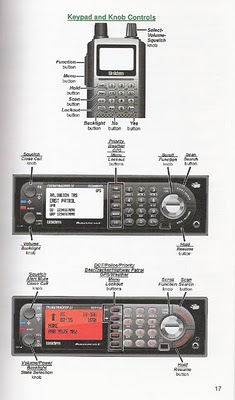
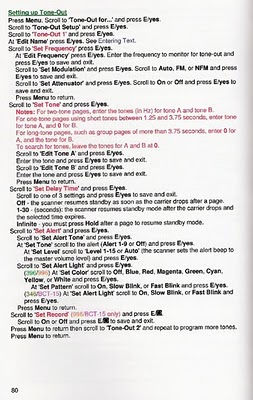
 By Jonathan Higgins
By Jonathan Higgins By Jonathan Higgins
By Jonathan Higgins 


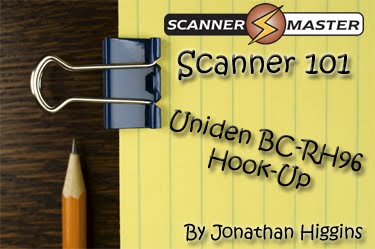
 Size:
Size:
 Step 3
Step 3 Installing Tips
Installing Tips
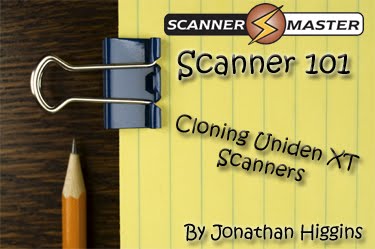 Have you ever wanted to clone your programming from Uniden BCD996XT to another Uniden BCD996XT?
Have you ever wanted to clone your programming from Uniden BCD996XT to another Uniden BCD996XT? Master Scanner:
Master Scanner: On the Master Scanner
On the Master Scanner On the Slave Scanner
On the Slave Scanner Follow the steps below on how to make the cloning cable:
Follow the steps below on how to make the cloning cable: Step 2 – Connect the
Step 2 – Connect the  Step 3 – then connect the second 9pin serial cable to the
Step 3 – then connect the second 9pin serial cable to the  Master Scanner:
Master Scanner: One the Slave Scanner
One the Slave Scanner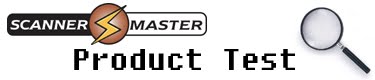 By Jonathan Higgins
By Jonathan Higgins Product Specs:
Product Specs: