Here are a few of the common questions we get here at Scanner Master’s World Headquarters as well as the answers we provide. If your question isn’t listed please call us and ask.
Q: Do you have scanners that will allow me to hear Encrypted/Scrambled communications?
A: Nope! There are 2 reasons why we don’t sell scanners that work on encrypted channels. First of all it is illegal. Our people like sleeping in their own beds at night and not on cots at the county jail. Second, even if it were legal the technology just isn’t there to break modern encryption, especially on a device sold to the public.
Q: Do you sell scanners that can hear cell phones?
A: Nope, sorry, for the same reasons we do not sell encryption capable scanners, it is illegal and impractical. Years ago one could clip a diode and open certain scanners for the old analog cell phones but those days are long past.
Q: Can you tell me the frequency for my hometown police department?
A: Sure we can. You can also find the freqs at www.radioreference.com
Q: Are you guys the same guys at RadioReference? Broadcastify? Uniden? Whistler?
A: No, we are ScannerMaster. We are friends with these other companies and do business with them but we are all separate companies. We sell products from Uniden, Whistler and others but if you need support beyond what we are authorized to do we will refer you to the right place. We can often answer a quick question here and there about these places but we have no access to their files.
Q: Can you fix my scanner?
A: We do offer a programming service and programmed replacement SD Cards for ZIP Code scanners but we do not do repairs or sell internal parts. Newer scanners should be sent to Uniden or Whistler for authorized repairs, One great source for older scanners repairs and parts is G&G Communications, they can be reached at 585-768-8151 or http://www.gcomradio.com
Q: Can my scanner be upgraded to DMR/ProVoice/NXDN?
A: Well, that depends on the scanner you have. Here is a list of the scanners that can be upgraded for these modes. Some of these can change in the future so be sure to check back! If you have an older scanner then it cannot be upgraded for these modes.
Maker Model DMR ProVoice NXDN Notes
Uniden BCD996P2 Paid Paid No
Uniden BCD325P2 Paid Paid No
Uniden BCD536HP Paid Paid Paid
Uniden BCD436HP Paid Paid Paid
Whistler TRX-1 Free No Free Via Firmware Update
Whistler TRX-2 Free No Free Via Firmware Update
Whistler WS1095 Free No No Via Firmware Update
Whistler WS1098 Free No No Via Firmware Update
Whistler WS1080 Free No No Via Firmware Update
Whistler WS1088 Free No No Via Firmware Update
GRE PSR800 Paid No No Only thru Whistler
RS PRO668 Paid No No Only thru Whistler
RS PRO18 Paid No No Only thru Whistler


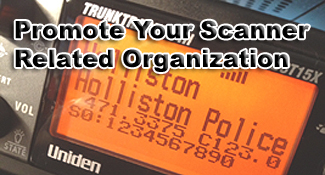


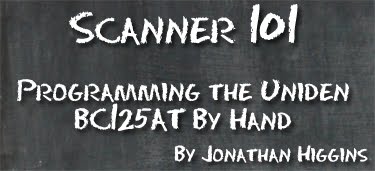 Product:
Product: 