If you have a scanner and a computer you will most likely want to use one with the other. Computer programs (like ARC products) are great for programming and controlling scanners.
Windows however tries to make life difficult for us and requires almost everything we connect to a computer to have “drivers”. Drivers are basically small programs that allow the computer and device to talk to each other, kind of like an interpreter.
If the stars are all aligned and all is well with the world the device driver will load automatically when you plug in the device. If not then you will have to install a driver to make it work.
We have a link here that helps scanner users get drivers and load them. This page also links to download pages for the drivers needed by many scanners.
Depending on the scanner you have the driver might be connected to the radio or to a separate cable. If your scanner has a standard USB port on it (such as a HomePatrol, a BCD996P2, BCD325P2 or some of the other newer model Uniden and Whistler scanners) then the driver goes to the radio itself.
If you have an older radio with a USB-serial adaptor cable, such as a BCD996XT, BCD396XT, PRO106, a PSR 500/600 etc. then the driver is matched to the cable (like the Uniden USB-1, or the blue, orange or black RadioShack/GRE/Whistler cables). Once the cable has the proper driver installed and a serial port (Comm-X) number assigned it can be used for any compatible radio with no further issues.
Some radios use an old fashioned serial port with a DB-9 connection, either on the radio or it’s programming cable. These require a serial port on the computer itself or the use of an USB-Serial adaptor. If you use a USB-Serial adaptor then the drivers connect to the adaptor.
The common denominator for all this is that the radio gets a “Com Port” number assigned. This will show up as “COM1” , “COM36” etc. Once this number is displayed in the Device Manager use that number in your programming software so the radio and program can communicate. This is kind of like a channel number, if the radio and computer are both set to the same Com Port number they can talk.
Com Port and communication issues are the biggest problem faced with users of software and scanners. Once you get the drivers loaded and the program set to the right com port then you can read and write to the radio all you want.
Some older USB-Serial adapters and cables will not work with some newer versions of Windows, or with 64-bit versions of Windows. Others require newer drivers to be downloaded and installed. Once installed the drivers should automatically be loaded each time you plug in the cable but sometimes Windows may change the com port number so if you have problems check the Device Manager to make sure.

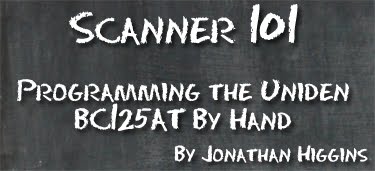 Product:
Product: 