Here are a Baker’s Dozen of hints and tips to make life with your new SDS100 scanner happier. If your question is not answered let us know and maybe we can add it to Part 2!
1) What is the deal with the battery?
Uniden designed the radio with a new Lithium Polymer battery pack, getting away from using common AA cells. While a lot of people preferred the AA cells since they can be easily obtained and swapped out, they just could not provide enough current to run the radio for a decent amount of time. The Lithium Polymer pack that comes with the radio was supposed to be sufficient but Uniden was not happy with the results so they designed a larger pack to be used. Unfortunately the radio was already on the assembly line by the time it was discovered that the battery life was not up to snuff.
Uniden decided to allow the radio to be sold and distributed as it was but included a notice in the box to advise purchasers to sign up for a FREE larger battery pack once they are available, likely in August 2018. Sign up at Uniden’s website and they will send you the new larger battery as well as a replacement battery door at no cost.
Once these batteries are available there should also be available for sale extra batteries. Eventually some sort of external charging device will also be available so you can charge one battery while using another.
2) Can I charge the battery and run the radio at the same time?
Actually, on the SDS100 you can! While other Uniden scanners do not support this, as long as your charger has sufficient current capability you can charge the battery with the radio on as long as you have that option turned on in the Settings>Battery Options>Set Charge While On menu.
Why would you not want this option turned on? The only reason I see is that the red or green charge light will be on all the time when the radio is plugged in. It might take a while longer to charge the battery when the radio is on but it should not be a big issue.
3) What else can I use to charge the battery?
The SDS100 comes with a USB charger. Alternately any USB charger will power and/or charge the SDS100 battery. If you have a smartphone or other USB device charger you can use it if you don’t want to use the charger that came with the radio.
In the car you can use any USB port to power/charge the radio. Most cars these days will have a USB port to charge your phones and other devices, these work well with USB powered scanners like the SDS100.
4) What is the deal with the raised ridge by the antenna connector?
That ridge is part of the water proofing of the radio. When used with the supplied rubber duck antenna this helps provide a seal to block water from getting into the radio. The supplied SDS10 antenna has a rubber gasket that fits this ridge.
This does however block use of many third-party antennas and adapters. The SDS100 comes with an SMA-BNC adapter so you can use your BNC antennas but with this adapter you will not have the water resistance provided with the supplied antenna.
5) What is that little hole on the back of the radio? Am I missing a screw?
That hole below the belt clip knob is there to provide a case breather to prevent pressure issues. The radio is still water resistant due to other parts inside the case. On some radios there have been issues with elevation changes causing the case to pressurize and damaging components. This pressure relief helps to prevent these issues.
6) It is hard to see the color screen in sunlight, what can I do?
The SDS100 color screen is a thing of beauty but can be difficult to read in direct sun. If you go into display settings you can select white on black or black on white instead.
7) What are the “Detail” and “Simple” screen modes?
The SDS100 has a fully customizable display. You can set it up to display just the basic information (Simple) or all kinds of special information (Detail) when receiving. Almost every item can be positioned where YOU want to put it. You can even select the colors each item is displayed in.
Simple Mode shows just basic information in an uncluttered way. Detail Mode allows you to show many different details about what you are listening to, such as trunking ID’s, PL tones etc. so you can analyze systems you are listening to. You can switch between these at will and change the way they look on the radio via the keypad or Sentinel.
8) What are the software options?
The SDS100 uses the free Sentinel software to do the database and firmware updates. This is the same version as used on the BCD436HP and BCD536HP scanners and you can share files back and forth among all 3 radios. There is a separate version of Sentinel used for the HomePatrol models. The HomePatrol modes Sentinel has a brown icon, the 436/536/SDS version uses a green icon. Sentinel can also be used for programming Favorites lists as well.
ARC536 by Butel can be used to also program Favorites Lists, it provides the familiar Butel interface so if you have used other ARC products you will feel right at home. The Pro version also supports Virtual Control as well as other features.
9) Will there be a base/mobile version of the SDS100?
Yes! The SDS200 is identical in operation and programming to the SDS200, but in a mobile package with a larger display.
10) How does the GPS unit connect to the SDS100?
The Uniden BC-GPSK GPS receiver works on many different Uniden scanners and comes with several cables to adapt it to these scanners. With the SDS100 (as well as the BCD325P2) however you need a different cable. This special adapter cable, available at scannermaster.com, replaces everything but the GPS disk and attached cable. Plug the round plug from the GPS into this cable, the USB plug into a USB power source and the small plug into the Charge/USB jack on the radio. The radio will be powered/charged from the GPS cable as will the GPS itself.
11) Sharing Favorites Lists with other scanners
The SDS100 can share the same Favorites Lists as the BCD436HP and BCG536HP, and since they all use the same version of Sentinel, it is really easy to share. You can create different Profiles for each scanner if you want or just program them all the same.
To share files from other radios you would need third party software and import/export those files with that software.
12) If I have many Talkgroups or Sites in my trunked system will it slow down the scanner?
If you have many TALKGROUPS then no, it will not slow the scanner down. The SDS100 (and other Uniden scanners) does not actually scan talkgroups, it scans SITES and if it sees an active Talkgroup it looks to see if it is in an active Favorites list and Department. If it is it displays the name and listens to the talkgroup. If not it ignores it and moves on. All this is done in fractions of a millisecond.
If you have that trunked system’s Favorites List set to Trunked Search the scanner will look for the talkgroup and see if it is listed. If it is in the radio it will show the name etc. and hear the traffic. If it is not already programmed into the radio it will display it as “Unknown” with the Talkgroup number. If you can identify the user you can add it to your Favorites List.
What can slow down your scanner is if you have a lot of SITES programmed into the radio that you have no chance of hearing. If your area uses a large regional or statewide system then either turn off or delete the sites you would not be able to hear. (The radio’s manual describes how to do this…). The fewer sites the radio has to go thru the faster it will get to them.
13) Do I need ProVoice, DMR or NXDN?
Well, maybe, maybe not… Check the RadioReference database and see if anything in that area use these modes. If they use them in the areas you want to listen to then you might want to get the upgrades. ProVoice is used mostly by public safety agencies in specific areas including Oklahoma City, San Antonio, Denver and Albuquerque.
DMR and NXDN are mostly used by business operations and campus installations but are occasionally used by smaller police and fire departments as it is less expensive than P25 digital systems.
14) Where can I go for more information?
https://wiki.radioreference.com/index.php/SDS100_and_SDS200_FAQ_Page has a ton of info on the SDS100 and SDS200




 including:
including: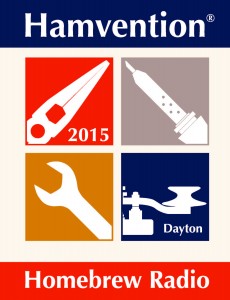



 1.
1.  By Jonathan Higgins
By Jonathan Higgins