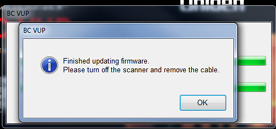Firmware Update
Download Firmware Update 1.02.05 (April 26, 2012)
This update makes the following changes:
- Update the frequency steps in the VHF band to match the latest FCC Narrowbanding band plan.
- Change the opening screen to include the current firmware version.
- Apply a one-time routine to convert the memory image of existing channels to the new format required by the narrowbanding change.
- Change how Marine channels are displayed during service search.
- Fixed a bug that could cause scanning/reception to stop with certain combinations of Close Call and other features selected.
Directions using Internet Explorer and Windows7 as the operating system
Step 1
Download the Firmware loader for the BC125AT – Download here
Step 2
When download prompt pops up select “Open”
(this will take a few minutes to download)
Step 3
A window will pop up select BC_VUP_V3_00_01 folder
Step 4
Select Setup_BC_VUP.msi and then click run
Step 5
Click close on the Installation Complete window
Step 6
Open the Firmware loader in programs under Uniden , then BC_VUP3
Step 7
When software opens a “Select Model” window should appear. As seen in the photo bellow.
Click Next
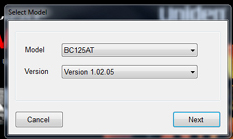 Step 8
Step 8
At this point you should have your Uniden BC125At turn on and connected to the PC via the data/power cable. Once this is done Click “OK” (Note: Uniden BC125AT drivers must be installed – Click here for directions)
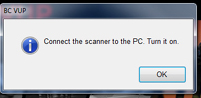
Step 9
Click “Auto Detect”, when the comport is detected then click “Next”
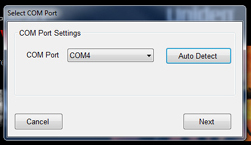 Step 10
Step 10
Click read and then click “Start”
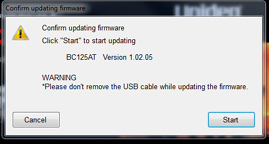 Step 11
Step 11
It will take about 3 minutes for the new firmware to be written to your BC125AT Scanner. Once you see the screen bellow your firmware update is complete.