In the old days of scanning things were pretty simple, you put in the local police frequency to listen to the police. In many parts of the country however, this no longer works. Most cities, many counties and even entire states use Trunking Systems. What are trunking systems and how do they work?
The best way to explain how a trunking system works is the analogy of a set of bank teller lines. The bank has 5 tellers, you can line up at any of the 5 lines and hope your line goes faster than the others. Then you get stuck behind the lady that wants to have her penny jar counted by hand…
These days however, banks have a single queue and you go to the next available teller when you reach the head of the line. This is exactly how a trunked radio system works: All users are in one queue and get assigned the next available channel. Instead of having a separate frequency for the FD, one for the PD and another for the ambulance, they just go to the next channel that isn’t being used.
All this is controlled by a computer system called, appropriately enough, a “Controller”. The Controller watches the system and when a radio requests to talk it assigns that radio and any other radio in its group to a channel. All this happens in a fraction of a second.
Radios have all the frequencies used by the system programmed into them and the system is broken down into various virtual channels, called “Talkgroups”. Talkgroups are assigned to various uses like channels would have been before. For example, Mayberry PD might be assigned Talkgroup 101 for Dispatch, 102 for Car-Car and 103 for Detectives. Mayberry FD might be assigned Talkgroup 123 for Dispatch, 124 for Fireground and 125 for Tactical. If Mt. Pilot is sharing the system they might be assigned Talkgroup 287 for Police Dispatch and so on.
There are several types of trunking systems but they all work in much the same way. There are differences in the way they get programmed into scanners as well. The main types of trunked systems in use by Public Safety agencies in the USA include Motorola, EDACS, LTR, APCO25 Phase 1 and APCO25 Phase 2.
For scanner listeners these trunked systems add a layer of complexity to the programming. Depending on the type of scanner and the type of trunked system the method used to program differs. For newer Unidens you program in a “System” to identify the type of trunking, then “Sites” to put in the frequencies used and lastly “Groups” for the talkgroup listing. Whistler, GRE and Radio Shack scanners with Object Oriented programming work differently. On LTR and EDACS systems you have to identify the proper “LCN” channel numbers, these are usually well documented at www.radioreference.com. Motorola and APCO25 systems do not need the frequencies in any particular order.
HomePatrol and other scanners with the Database feature will have these Trunked System parameters already programmed so you can just select the Service and location to listen to them. They do all the heavy lifting for you.
Keep an eye on the ScannerMaster Blog for our explanation of Digital operations!




 Price: $69.95
Price: $69.95 Storage above for:
Storage above for:
 By Jonathan Higgins
By Jonathan Higgins New Product:
New Product: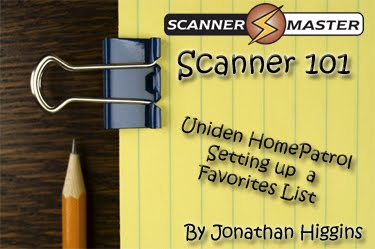 Do you own the
Do you own the 
 By Jonathan Higgins
By Jonathan Higgins
 1.
1.  By Jonathan Higgins
By Jonathan Higgins