The BCD436HP (commonly referred to as the “436“) is Uniden’s premier handheld scanner. It takes the Location Based Scanning system from the HomePatrol and merges it with the huge feature set of the BCD325P2. You get the best of both worlds; easy ZIP code based scanning and the flexibility and functionality of a full featured professional scanner.
Remember the commercials for the candy where some guy got his chocolate into another guy’s peanut butter? Well, imagine mixing a HomePatrol 2 with a BCD325P2, instead of a tasty peanut butter cup the end result is a BCD436HP.
The HomePatrol’s ease of use required the removal of several key features that were present on other scanners, this included things like CloseCall, Limit Search, Fire Toneout and keyboard programming. While most HomePatrol purchasers do not need these features there are others that want them. The “436” restores all of these features and more and keeps the Location Based scanning of the HomePatrol. With Phase 2 capability, the 436 works almost everywhere in the USA and Canada, just by putting in a location.
The 436 also now allows one to listen to ProVoice. These are used in a few areas of the country and until recently could not be heard by any scanner. With the extra-cost ProVoice option you can now hear unencrypted ProVoice digital systems such as used in San Antonio or Oklahoma City among other areas.
The 436 also has the ability to record conversations heard on the scanner to it’s built-in SD Card, allows analysis of trunked radio systems and more. You can program it on the fly like you would older scanners, use a computer to program it or just let the radio use it’s internal database.
The 436 comes with the free Sentinel software to update the firmware and database (Windows only, sorry Mac dudes!) as well as rechargeable batteries, a USB cable and antenna. You charge the batteries with a USB charger, available at extra cost or just use the one from your cellphone or other USB device. It covers most scanner frequencies from 25 to 1300 MHz. and works on AM, FM, FMW, P25 Digital Phases 1 and 2 as well as ProVoice digital (requires extra cost key for ProVoice). Optional ARC software is also available for control and advanced programming.
The BCD436HP is available from ScannerMaster at BCD436HP or just call us at 800-SCANNER.



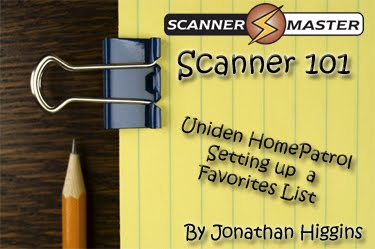 Do you own the
Do you own the 

 1.
1.  By Jonathan Higgins
By Jonathan Higgins
 First Look @ Uniden HomePatrol
First Look @ Uniden HomePatrol


 HomePatrol will come with Flex Antenna, AC Adapter, DC Cigarette Lighter Adapter, 4 AA Rechargeable batteries USB Cable, Desk Stand, and a quick Start Guide.
HomePatrol will come with Flex Antenna, AC Adapter, DC Cigarette Lighter Adapter, 4 AA Rechargeable batteries USB Cable, Desk Stand, and a quick Start Guide.