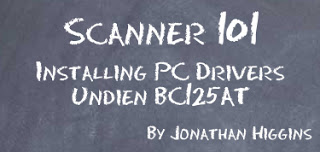
Installing Drivers for the Uniden BC125AT
Step 1
Download the driver for your Uniden BC125AT
– Click here to download –
Step 2
Select Save as, then save the file to the desktop
Step 3
In your start menu, go to “Control Panel”
Step 4
In the Control Panel select “System”
Step 5
Select “Device Manager” (Top left)
Step 6
Plug in the Uniden BC125AT info the PC Via the USB Cable
Step 7
“Other Devices” should pop up on the list as seen bellow.

Step 8
Right click on “BC125AT” and select “Update Driver Software”

Step 9
Select “Browse my computer for driver software”

Step 10
Click the “Browse” button and select “Desktop” and then hit “Next”

Step 11
You computer will find and install the drivers for the Uniden BC125AT Scanner.
Step 12
Take a look at your “Device Manager” window you will see the “BC125AT” listed under “Ports (COM & LPT)” Once you see this you have successfully installed the drivers.

