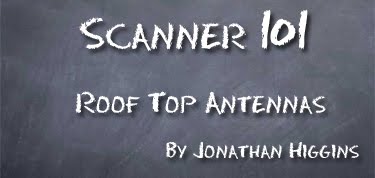 Have you been putting off installing a roof top antenna for your scanner? A roof top antenna is the best way to increase your scanner’s range.
Have you been putting off installing a roof top antenna for your scanner? A roof top antenna is the best way to increase your scanner’s range.
What antenna should you pick?
When selecting you should keep the following in mind:
What type of communication systems are you monitor? VHF, UHF and 700/800/900MHz so on… If the area is using the same type of communication system you may want to consider a single band antenna. If there is a mix I would recommend “wide band” antenna.
Mounting your antenna
When selecting antenna you want to keep in mind; how and where you’re going to mount it. So many options available from non-penetrating, tripod, and wall mount. Keep way from power lines and telephone/cable wires. The higher the better, be sure you clearing anything that would block signals such as chimes.
Coax Cable
Your antenna performance depends on great coax cable! We carry LMR-400 Coax cable which is a high-end low signal loss coax. When planning out your coax routes, be sure you have a little extra, but not too much. Shorter runs are always best. Keep this in mind: the old carpenter rule of thumb, measure twice, cut once!
Will you have multiple listening locations?
Depending on how many listening locations you have in mind, you will need a 4 Port or 8 Port Multicoupler. This should be placed somewhere in a central location in your home or office. I would recommend running LMR-400 Coax cable (no more than 100 feet) from the antenna to the Multicoupler. From the Multicoupler to the scanners I would recommend LMR-400 or RG-6 Coax (no more than 50 feet). Both of the multicouplers have a built in pre-amp to cut down on signal loss going to the monitoring locations.
Installing the antenna
If your pretty handy this can be something you can do on your own, with help from a friend. Just following instructions provided with the antenna. If heights are not you thing I would recommend hiring help.
Scanner Master is your one stop shop for your entire base scanner antenna needs – from antennas to coax to mounting gear! Spring is here; don’t keep putting it off! Make 2012 the year to upgrade your scanner’s reception.
Quick Links:
Not sure?
Give us a call at Scanner Master 1-800-SCANNER we can help you!

















 Cost:
Cost: 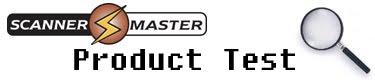
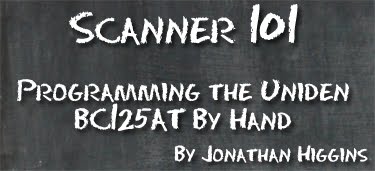 Product:
Product: 


