 First Look @ Uniden HomePatrol
First Look @ Uniden HomePatrol
By Jonathan Higgins
Release Date: Early Fall 2010 – 09/30/10
Price: $495.00
Uniden HomePatrol
Recently I had the opportunity to see the New Uniden HomePatrol in action. This product is very simple to operate, you can be up and running within 3 minutes or less. No programming needed all you need is your zip code. Once your Zip Code is entered, HomePatrol will load Police, Fire and EMS channels in your area and you have the option to also scan Utilities, Airports, Railroads, Businesses, schools and other services in your area that area listed on the Radio Reference database.
My initial thoughts of the HomePatrol:
This cutting edge technology from Uniden will take the work out of programming. The menus are very straight forward and simple. The reception was amazing with the stock antenna that came with the unit. This product would be ideal for someone just getting into the hobby, or just looking for something that is very simple to operate.
Advanced Users
Advanced users may find the HomePatrol limits your ability to customize the programming. I would still recommend the Uniden BCD396XT or BCD996XT to advanced users. For myself HomePatrol would be great for traveling outside of my listening area, because I wouldn’t need to spend time setting up the programming.
GPS ScanningHomePatrol would be a great for Road Trips too! By connecting a GPS Receiver the system will select all of the agencies in your area and it will keep updating as you travel.
Building Favorites Lists
You can make your own favorites Lists from the database in HomePatrol. If you only like to listen to fire call you can go into the database and select those departments. You can name and save each favorites list. I really like this option because you can customize what you’re monitoring.
Instant Replay
Did you miss a transmission? You can replay radio transmission from the last 30 Seconds to 240 seconds; you can set the replay time through the Advanced Menu options.
Updating HomePatrol
With the HomePatrol Sentinel PC Software you can update the internal database within minutes. When needed HomePatrol may need a Firmware update, these are simple and done through the software. Also with-in the software you can make and save your own custom Favorites Lists.
HomePatrol Appearance and Jacks
Screen:Full Color Touch Screen
Buttons: 
Volume Control and Power Buttons
Jacks:
Left to Right – SMA Antenna Jack, Head Phone Jack, and Line Out Jack

Left to Right – GPS Jack, DC 9V Power Jack Jack, and USB – Programming/Updating Jack
In the Box: HomePatrol will come with Flex Antenna, AC Adapter, DC Cigarette Lighter Adapter, 4 AA Rechargeable batteries USB Cable, Desk Stand, and a quick Start Guide.
HomePatrol will come with Flex Antenna, AC Adapter, DC Cigarette Lighter Adapter, 4 AA Rechargeable batteries USB Cable, Desk Stand, and a quick Start Guide.
Frequency Coverage:
25-54 MHz
108-512 MHz
758-960 MHz
Communications Systems Covered:
Specifications for this unit are subject to change without notice by the manufacturer.
Great Links:
HomePatrol Offcial Website
HomePatrol Yahoo Group
HomePatrol Yahoo Group Links
HomePatrol on YouTube:
HomePatrol Launch Part 1
HomePatrol Launch Part 2
HomePatrol Launch Part 3




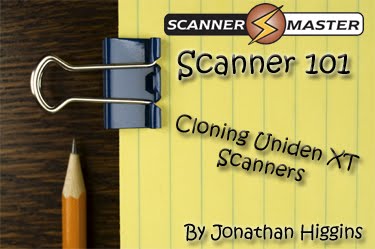 Have you ever wanted to clone your programming from Uniden BCD996XT to another Uniden BCD996XT?
Have you ever wanted to clone your programming from Uniden BCD996XT to another Uniden BCD996XT? Master Scanner:
Master Scanner: On the Master Scanner
On the Master Scanner On the Slave Scanner
On the Slave Scanner Follow the steps below on how to make the cloning cable:
Follow the steps below on how to make the cloning cable: Step 2 – Connect the
Step 2 – Connect the  Step 3 – then connect the second 9pin serial cable to the
Step 3 – then connect the second 9pin serial cable to the  Master Scanner:
Master Scanner: One the Slave Scanner
One the Slave Scanner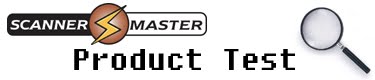 By Jonathan Higgins
By Jonathan Higgins Product Specs:
Product Specs: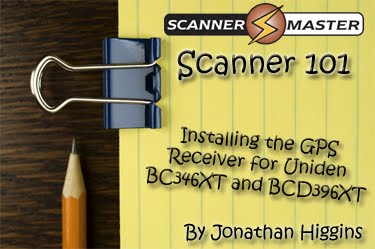




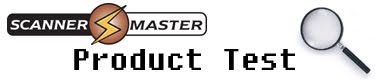 By Jonathan Higgins
By Jonathan Higgins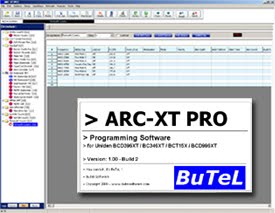

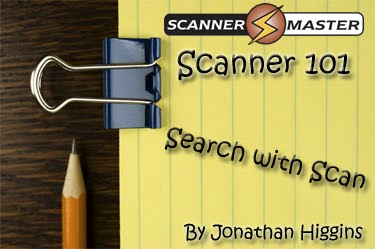 One feature that I find fascinating, and is available on the following Uniden models,
One feature that I find fascinating, and is available on the following Uniden models, 
 I like monitoring railroad communications. On long road trips I turn on this feature, so my scanner will be searching all railroad frequencies, while it’s scanning whatever else I have programmed. (In the photo to the left is the Mass Coastal GP9u 2007 sitting in Taunton, MA,)
I like monitoring railroad communications. On long road trips I turn on this feature, so my scanner will be searching all railroad frequencies, while it’s scanning whatever else I have programmed. (In the photo to the left is the Mass Coastal GP9u 2007 sitting in Taunton, MA,)