By Jonathan Higgins
Scanners and Camping!
When I’m not working at Scanner Master I like to spend my weekends camping in the spring, summer and fall. My wife and daughter introduced me to camping and we started out tent camping. It was an amazing feeling to pack up the car and hit the road to a new or favorite destination. Enjoying the land like the early settlers had, spending the nights under the stars near a campfire. I have grown to love this and we have now invested in a travel trailer, what we like to call our second home on wheels. Being the scanner geek that I am, I always pack a scanner on these trips. Working at Scanner Master, I have many opportunities to try different products in the camping environment.
Getting there!
I tow my travel trailer with my pick-up truck which is already equipped with the
Uniden BCD996XT,
GPS Receiver, and the
Uniden RH-96 Remote head. It’s taken a while but I have most of the public safety agencies for New England programmed into it along with the GPS Data. The scanner keeps me informed about any accidents or incidents along the way.
Recommended Programming – Getting There!
If you’re doing a lot of highway travel, be sure to program State Police/Highway Patrol and state highway departments.
You may want to program some of the secondary State Police channels/talk groups, these channels could be used for radar details. States are trying to generate income from every avenue including giving speeding tickets. Keep in mind some of these secondary channels/systems maybe non-repeaterized, and in-line of sight.
In some states the State Highway Departments are playing more of a roll with traffic incident such as accidents. These channels can tip you off to lane closers and delays, most of time this info is relayed on these channels for the Highway Traffic Information boards.
At the Campground!
I would recommend a portable unit, you can run it on batteries and you wouldn’t be dependent on AC/DC power. Before the trip I usually do research on RadioReference.com and then program my handheld scanner. If you frequent the same area a few times a year you may want to store the programming into a V-Folder on GRE or a high number system on a Uniden unit with Dynamic Memory.
It’s always fun to listen to the campground communications. Most campgrounds use two way radios for communications, such as MURS (Multi-Use Radio Service) or FRS (Family Radio Service). Most scanners have both MURS and FRS/GMRS as preset service search. Keep in mind these communications are not on a repeater they are in-line of sight (low power). If they are not using the assigned FRS or MURS channels you can use Close Call (Uniden) or Spectrum Sweeper (GRE) technology.
NOAA Weather Radio
Summer can bring some wild weather… Your scanner can also act as weather station, with most scanners you’re one press away from a
Local NOAA Weather radio station report. There are more than 900 NOAA Weather stations across the United States. Not only can you tune into a weather report anytime you want you can also set up your scanner for weather alerts. This is very simple to set up once you’re at your destination, it will alert you about those surprise thunder storms.
Camper Shack!
Uniden HomePatrol-1 in the sleeping quarters, using the Windshield Mounting Kit for the Uniden HomePatrol-1.




 Product:
Product:
 Price: $69.95
Price: $69.95 Storage above for:
Storage above for:
 By Jonathan Higgins
By Jonathan Higgins New Product:
New Product: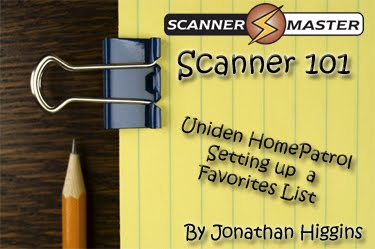 Do you own the
Do you own the 
 By Jonathan Higgins
By Jonathan Higgins
 1.
1.  By Jonathan Higgins
By Jonathan Higgins
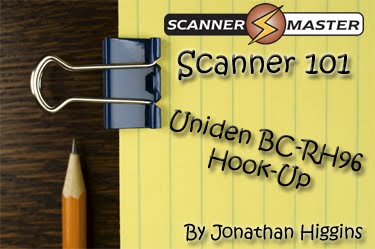
 Size:
Size:
 Step 3
Step 3 Installing Tips
Installing Tips